Sometimes you will wish to modify or delete a transaction. There are some restrictions in what the software allows you to do. In particular, if a transaction has been bank reconciled and / or VAT has been reclaimed on the transaction, you will not be allowed to change certain aspects; we shall cover these situations below.
In order to change a transaction, you need to select it. This is done via the screen Manage Transactions which is under the Administration drop-down.
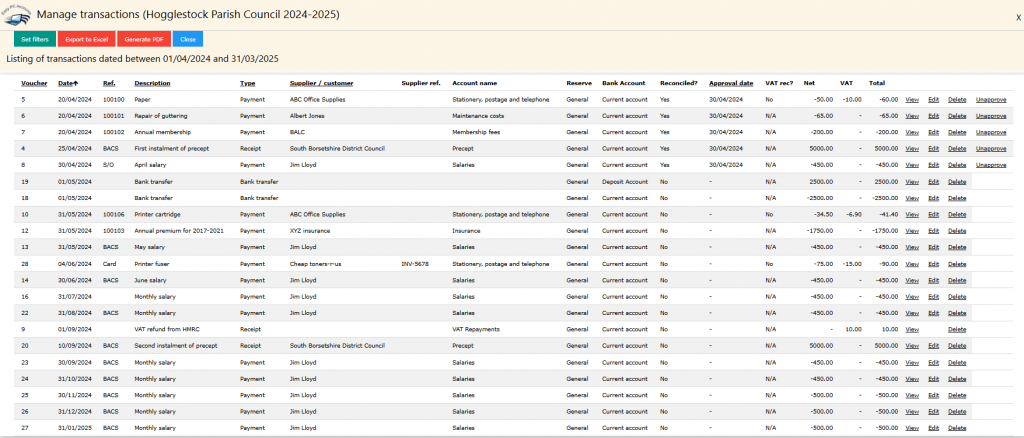
This lists all the transactions in the cash book, initially for the whole of the current financial year. In this case there is quite a small number of them, but if there are a large number, you can apply a filter so that you only display the ones in which you are interested. Here is the menu for setting filters, accessed by clicking on the button Set filters at the top left of the screen.

The fields on this form should be self-explanatory. Most are drop-down menus where you can select various options. The minimum value field requires you to type in a value when all transactions above that value will be shown. This feature is provided to satisfy one of the requirements of the transparency code.
Once you have set the appropriate filters then click Apply and the new list will be displayed. For example, if you select the account code Stationery, postage, telephone the list will show just the details for voucher number 5.
You can use one of the buttons at the right either to delete the transaction or to edit it. If you click on Delete you see a screen which asks you to confirm or cancel the deletion. If you choose Edit then the screen is almost identical to the screen for creating a new transaction except that there is only one Save button. You can make any changes on this screen.
If the transaction had either been bank reconciled or VAT had been reclaimed, then the software will not allow you to delete it.